OUTLINE:
A User’s Guide: How to Setup & Use my BMW Remote Start
 168
168Have you ever wished you could start your BMW from the comfort of your home or while you're on the go? With the BMW REMOTE Start feature, you can do just that, offering unparalleled convenience, especially during cold or hot weather.

Image Source: Amazon
This comprehensive user guide will walk you through everything you need to know about setting up and using your BMW REMOTE Start system. Whether you're new to the feature or just need a refresher on how it works, we’ll ensure you're fully equipped to make the most of this smart and practical technology. Get ready to enjoy the comfort and ease of starting your BMW from a distance!
What Is the BMW Remote Start
BMW remote start, simply put, is a black technology that allows you to start your BMW from a distance. BMW remote start is super convenient, you only need the car key, mobile APP or connected device, you can start your BMW from a distance. This function allows you to heat or cool the car before you get into the car, no matter what the weather outside, driving can be comfortable. If you want to heat the car in the morning when it is cold, or if you want to open the air conditioner in advance on a hot day, remote start can help you, and it is more comfortable and convenient. Moreover, it can also remotely check the condition of the car, one click can make the car ready for the road, especially practical.
How Do I Know if my BMW Has Remote Start
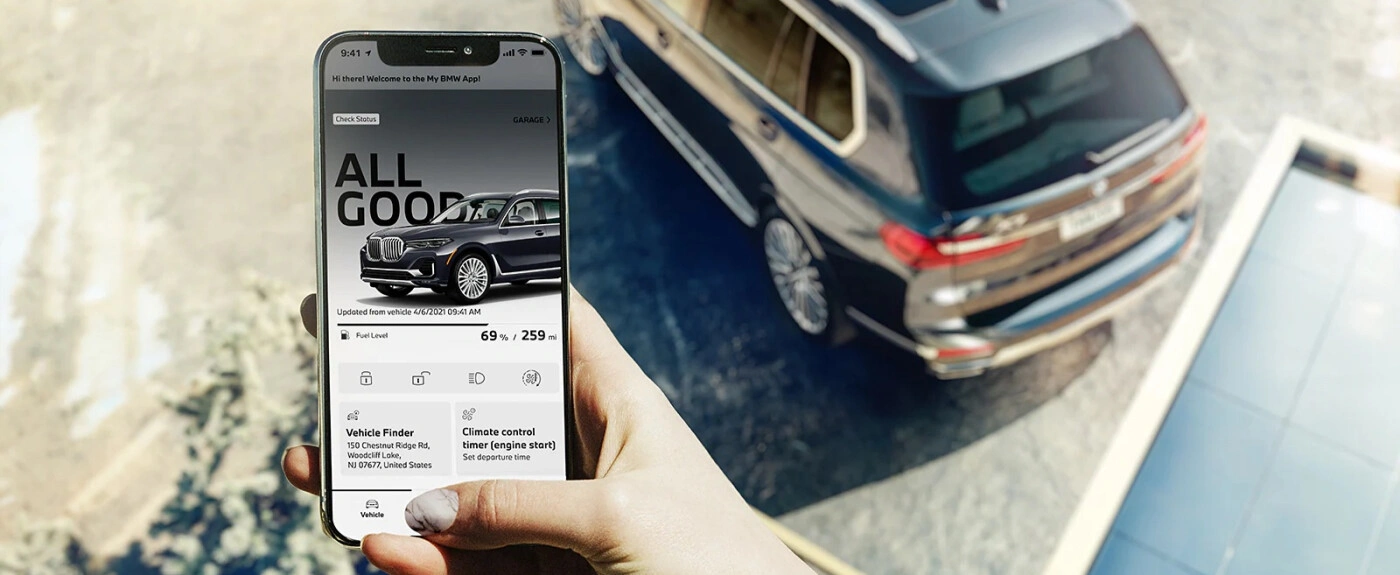
Image Source: United BMW
How do I know if my BMW has a remote start?
To find out if your BMW has a remote start, you can try these methods:
Look at the car keys: If your BMW has a remote start, the keys will usually have a button with a circled arrow on it, or a symbol for remote start. If the key has this button on it, it means that your car is likely to have this function.
Check with the BMW Connected App: If your car supports the BMW Connected App, open the App to see if there is an option to start remotely. If this feature is supported, you should be able to see this option in the App menu.
Read the instructions: Look at your BMW's owner's manual, or contact the dealer directly and ask. The manual usually lists all the features supported by your model and year, including remote startup.
Look at the model and configuration: The remote start feature may be part of a specific configuration level or package, such as BMW's Comfort Package or Premium package. You can also enter your Vehicle identification number (VIN) into BMW's online tool or contact the dealer to find out if your car has this configuration.
How to Setup & Use BMW Remote Start
Setting up and using your BMW Remote Start feature is easy, whether you’re using the key fob, BMW Connected App, or a compatible device. Follow these steps to get started:
Step 1: Ensure Your Vehicle is Compatible
Before using the BMW Remote Start feature, confirm your vehicle has the necessary hardware and software to support it. You can check your owner’s manual, contact your dealership, or use your vehicle’s VIN for verification.
Step 2: Activate Remote Start (if not pre-enabled)
-
Visit Your BMW Dealer:
If the feature isn’t pre-activated, you may need to have your BMW dealership activate it through their system. -
BMW Connected App:
Ensure your BMW Connected App is installed and linked to your car. You may need to create an account and pair your vehicle with the app by following the on-screen instructions.
Step 3: Setting Up Remote Start via the Key Fob
-
Locate the Remote Start Button:
On most BMW key fobs, there’s a button that either looks like a circular arrow or a vehicle icon. This is the remote start button. -
Press the Button:
To start the car remotely, press the remote start button for about 3 seconds. Your vehicle’s lights should flash, and the engine will start. -
Automatic Stop:
After 15 minutes, if you haven’t entered the car, the vehicle will automatically shut off to preserve battery life and fuel.
Step 4: Using BMW Remote Start with the BMW Connected App
-
Open the BMW Connected App:
Launch the app on your smartphone and ensure your vehicle is selected. -
Navigate to the Remote Start Section:
Within the app, find the Remote Start option, usually under the “Vehicle Functions” tab or the main screen. -
Start Your BMW:
Tap the Start Engine button. The app will send a signal to your vehicle, causing it to start. -
Turn Off the Engine:
If needed, you can also stop the engine remotely by tapping the Stop Engine button in the app.
Step 5: Set the Desired Temperature
Before remotely starting your BMW, you can use the Climate Control feature to pre-set your car’s interior temperature via the BMW Connected App. This can be done before starting the engine or during the remote start process.
Step 6: Verify Vehicle Status
Once your BMW is started remotely, check the status through the BMW Connected App or on the vehicle’s dashboard (if you're nearby). You can see the current temperature, fuel level, and other vehicle diagnostics.
Step 7: Entering the Vehicle
Once the car is started remotely, you can enter the vehicle as usual. To drive, simply insert the key fob into the ignition or press the start button (depending on your model).
Step 8: Automatic Shutoff (if no entry is made)
If you do not enter the vehicle within 15 minutes, the remote start feature will automatically shut off the engine. This is a safety feature to conserve fuel and prevent unnecessary idling.
The Benefits that A BMW Remote Start can Offer
More comfortable
With BMW Remote Start, you can warm up or pre-cool your car before you get in. Whether it is a cold morning or a hot afternoon, your car can maintain the most suitable temperature, so that you feel particularly comfortable when you sit in.
Save time
Starting the BMW remotely, you can get the engine started while you're busy with something else, and the interior is ready. This means that instead of spending time waiting for your car to warm up or cool down, you can get on the road faster.
More convenient
Whether at home, work, or in the parking lot, you just need to press the car key or a button on your phone to remotely start your BMW. This feature is so convenient that you can get your car ready from a distance.
Better engine performance
Remote preheating of the engine ensures that the engine has reached its optimal operating temperature before you drive, which reduces wear and improves overall performance, especially in extreme weather conditions.
safer
With remote start, you can safely start your car at home or in the office and be ready, without having to run outside in bad weather conditions.
Remote monitoring is safer
Some BMW remote start systems can be combined with vehicle tracking and safety features, allowing you to monitor the location and status of your vehicle. This is much more reassuring for people who are worried about their vehicles being stolen or tampered with.
More fuel-efficient
Remotely starting the vehicle and letting the engine idle and reach the optimal temperature can help the engine run more efficiently and reduce your fuel consumption while driving.
More classy
It's a great feeling to know your BMW is ready before you even get in the car. The remote launch function enhances the luxury experience, giving you more modern convenience and a sense of elegance.
FAQs: Can I Start my BMW with A key Fob

Image Source: Bimmer Tech
Yes, you can start your BMW with the key fob, provided your vehicle is equipped with the remote start feature. To do so, press and hold the remote start button on the key fob for about 3 seconds, and the engine will start remotely. Ensure your BMW has the feature, as it may require activation through a dealer.
The End
Setting up and using your BMW Remote Start is a simple process that offers enhanced convenience, comfort, and efficiency. Whether you’re using the key fob or the BMW Connected App, you can easily start your car remotely, ensuring the cabin is at the perfect temperature and your vehicle is ready to go. By following the steps outlined in this guide, you can fully enjoy the benefits of this smart feature and make your driving experience more comfortable and hassle-free.

Disclaimer: The views and opinions expressed by individual authors or forum participants on this website do not represent the views and opinions of Chipsmall, nor do they represent Chipsmall's official policy.

share this blog to:

